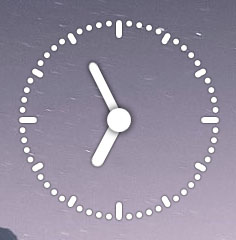Settings
To open the settings, click on the cog-icon in the lower right corner, which appears when you hover your mouse over it.
To change the position of the clock, simply drag it to whereever you like.
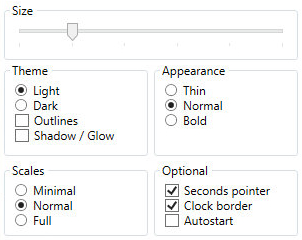
Size
Adjust the size from 100px up to 600px.
Theme
Choose between the light and dark theme. For better contrast you can optionally add outlines around every element, a drop shadow for the light theme and a glow for the dark theme.
Plain


Outline


Shadow / glow
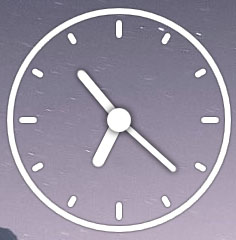

Shadow / glow + outline
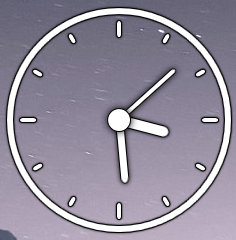

Scales
Display only Scale dividers for 3, 6, 9 and 12'o'clock, for every hour or every minute.
Minimal
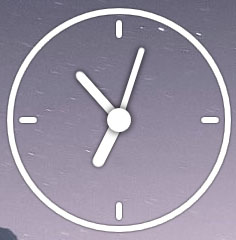
Normal
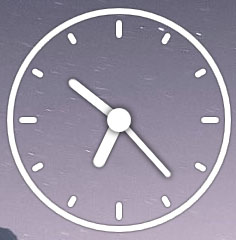
Full
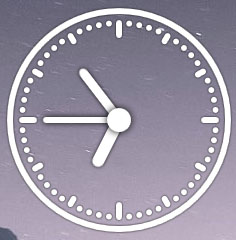
Appearance
"Thin" is meant for smaller sizes, "Bold" for bigger sizes.
Thin

Normal

Bold

Optional
Hide/show the pointer for seconds and/or the border circle. "Autostart" starts the clock on logon.
Without seconds pointer
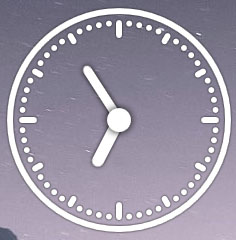
Without border
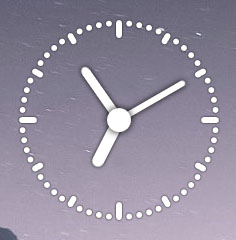
Without seconds pointer an border